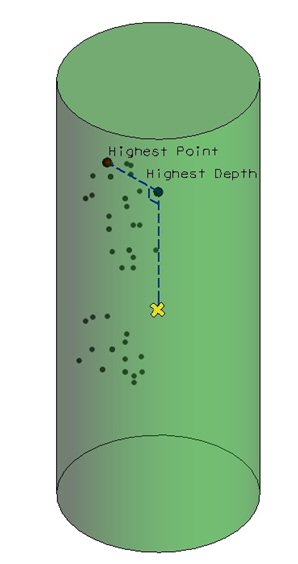Snap Element tool
Used to snap cells or each vertex of linear elements onto reality model key points according to the direction and method specified in the Tool Settings. This tool can be used to semi-automatically extract linear and point features corresponding to key points.
For example, it can be used to extract powerlines from approximated lines manually captured with a limited number of vertices.
Snap element uses the same algorithm as SmartSnap mode and can be seen as a batch tool to be applied to an existing element. It differs from the Drape tool in that it won't add vertices to the element based on the reality model structure. (Points can be added when the add vertices option is checked but in this case points are added at regular intervals and the reality model structure has no impact on the way points are added).
For each vertex of a linear element or origin of a call, the tool will define a cylindrical volume for searching. The cylinder is centered on the vertex or point, its height, radius and axis direction are defined by the tool settings. Points inside this cylinder are then analyzed based on the method selected and the result is applied to move the current vertex or point. The methods can be grouped into two categories, the ones which will change the 3D location of the points along the three axis (Highest Point and Lowest Point) and the ones that will affect only its depth along the direction (Highest Depth, Lowest Depth, Median Depth and Average Depth). The illustration below expresses this difference, the yellow cross represents the initial point vertex and the green cylinder represents the search area centered on the initial point. In this case we simulate the usage of 2 methods: Highest Point (red point is found and returned) and Highest Depth (red point is found, projected on the cylinder axis to compute the returned blue point). The same concept of reprojecting or not the result on the cylinder axis applies to other methods.
The following elements are valid for snapping:
- Lines
- Points
- Line Strings
- Complex Chains
- Texts
- Text Nodes
- Graphical Cells
- Shared Cells
- Annotation Cells
- Orphan Cells
- Point Cells